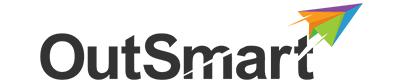Easy Online Booking · click here for help· |
Easy Online Booking · click here for help· |
Services Offered
Select a service
Select a service to book with this practitioner, or click the back arrow to go back to the clinic overview.
Currently signed in as . Sign Out - or - Go to the Patient Portal.
Book Your Visit
,
Please wait while we book your appointment...
Your appointment has been booked!
You will receive an e-mail shortly with your booking details.
Did you know you can use the OutSmart Patient Portal to get access to your medical data?
The OutSmart Patient Portal gives you secure access to your appointment history, treatment plans, handouts and intake forms.
Technical difficulties? Contact OutSmart at 1-888-507-0826.
Medical Questions? Contact your health care practitioner, their contact information is provided in your e-mail confirmation.
1Select A Date
2Select A Time
3Client Information
3Who is this for?
Fields marked with a star (*) are required - only if you're booking for a new person.
| First Name *: | |
| Last Name *: | |
| Date of Birth *: |
| Mobile Phone Number: | |
|
OutSmart will only send notices to text-enabled devices. We do not send unsolicited messages.
|
|
| Home Phone Number: | |
| Work Phone Number: | |
Click "Book this visit" above to book a _____ on _____ at _____ with _____.
3Who is this for?
Preview Mode
We have detected that you are currently logged in with a Clinic account.
To continue with this booking, you will need to log in with a Patient Portal
account.
, min.
, min.